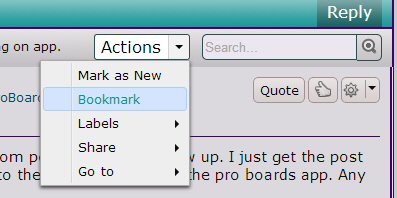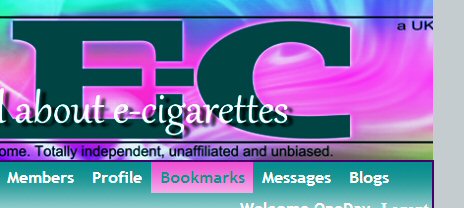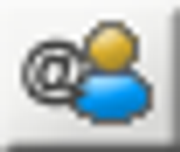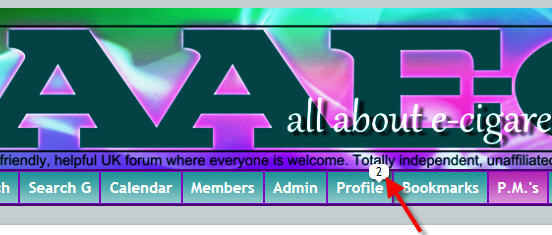|
|
Post by Chrissie on Nov 10, 2011 13:51:37 GMT
|
|
|
|
Post by Chrissie on Nov 10, 2011 14:00:26 GMT
Activation Code
When you first register, you will be sent an activation code via email. This code is sent by Proboards & unfortunately, some email services think it is spam. If you don't receive your activation code, check your spam/junk mail. Or even better - prior to registering add noreply@proboards.com to your list of contacts.
If you need to receive the email again, log in with your username and password, & you will be greeted with -
"Please enter your activation key in the form below to activate your account. If you did not receive your activation key, then you can verify or update your email address and have a new key sent to you by clicking here".
|
|
|
|
Post by Chrissie on Nov 10, 2011 14:18:14 GMT
Replying to a thread, quoting, editing & LikingTo reply to a thread you can either use the quick reply box below every thread or click on reply (bottom right of a thread) & that will take you to a full reply box where you can choose to either a visual or BBcode view. If you want to quote a previous post, click on "quote" on the post you want to quote, this will take you to the full reply box and include the quote in your reply. If you want to edit your own post, click on edit If you like what someone has posted click on the thumbs up icon in their post to let them know. For more options click the arrow next to the cog. 
|
|
|
|
Post by Chrissie on Nov 10, 2011 14:24:10 GMT
Adding pictures to a postYou can post an image via its url using a host like photobucket. For posting pics in threads, you need to copy & paste the IMG code. ------------------------------------------------------------ We now have a new function for adding pics stored on your computer. Just click the "add Image to post" button, top left of the reply box. You will get a pop up box - click on Browse & choose the image you want to upload. 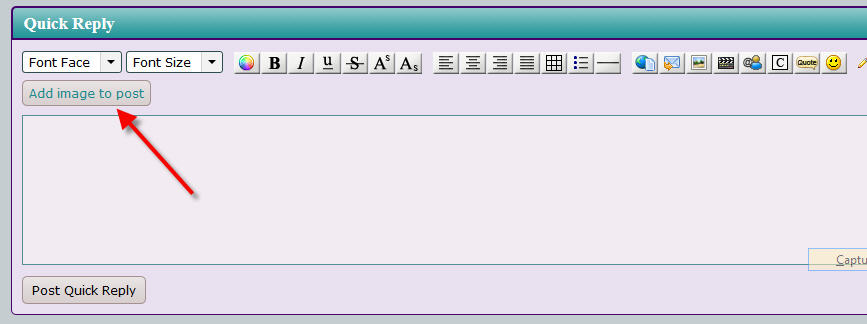
|
|
|
|
Post by Chrissie on Nov 10, 2011 14:27:30 GMT
|
|
|
|
Post by Chrissie on Nov 10, 2011 15:50:44 GMT
Your ProfileTo edit/add to your profile click on "Profile" button located in the top menu bar (just under the banner at the top of every board). Next click on the edit button on the right. On this page you can add or change your avatar. You will also see various tabs on this page, but lets next go to "settings" tab. On this page you can set your forum preferences. Under the "personal" tab you can amend your display name, add your gender/location & a signature etc. Please add your location, doing so will help with advice other members can give you. Plus if you are stuck in any way, a member who lives close by, may be able to help you out. The AAE-C signature banner can be found here www.banner-links.com/AAEC/banner-maker.phpUnder the privacy tab you can choose to show your gender & how your birthday is displayed etc. After modifying any areas of your profile, don't forget to scroll to the bottom of the page & click on save settings.
|
|
|
|
Post by Chrissie on Nov 11, 2011 14:08:08 GMT
PM's - sending & viewing Personal MessagesTo send a PM to someone, you can either click on the P.M. link under their avatar or click on their id & on the next page click on "send message" To view PM's sent to you, click on "PM's" at top of board immediately below the banner . If you have any new messages you will see a white bubble above the PM tab - 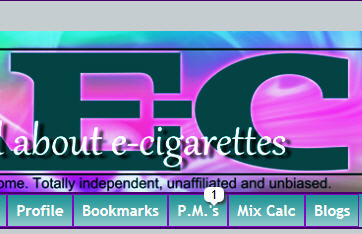 You can also change your PM & other notification preferences , by clicking on "edit" in your profile & then "notifications".
|
|
|
|
Post by Chrissie on Nov 11, 2011 14:28:20 GMT
Subscribing to a thread (Bookmarks) (with thanks to OneDay for a far better explanation than mine about how to use the forum bookmark facility  ) "There's a quick and handy bookmarking tool on the forum to help you. When you read a thread you might want to come back to, click on the 'Actions' button at the top of the page and select 'Bookmark' 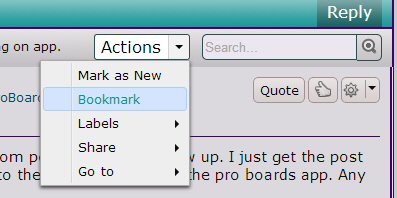 This will add that thread to your own personal bookmarks list. When you want to find it again, simply click on the Bookmarks button under the forum banner to display a list of your bookmarks. 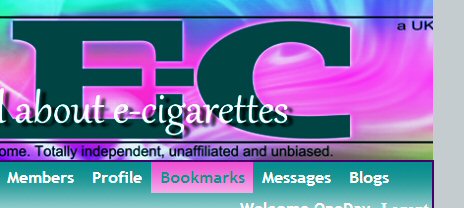 "
|
|
|
|
Post by Chrissie on Nov 12, 2011 10:59:33 GMT
New Topics
To view the most recently updated & new threads on the forum click the "New" tab on the top menu bar and you'll be taken to a list of all the updated threads since your last visit.
|
|
|
|
Post by Chrissie on May 16, 2012 13:21:48 GMT
Search
To search the forum, click on the "search" button in the menu under the banner to search the whole of the forum. To search a particular board, use the search box in the action bar, top right of the board you want to search.
|
|
|
|
Post by Chrissie on May 30, 2013 14:54:42 GMT
TaggingTagging is a useful way of getting the attention of a fellow member. If you 'tag' someone in a post their name will appear in a highlighted colour in the post and they will receive a notification that you have tagged them along with a link to your post. To tag someone in a reply to a thread they have posted on, just hold down the Alt button on your keyboard & left click on their name above their avatar & the tag will instantly show in the reply box. If the person you want to tag isn't on the thread you want to tag them in, click on the 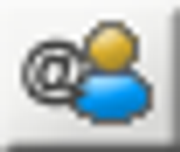 icon in the reply editor. Then in the search box that pops up, you can type in either their user name or display name & it will search for the member. You don't even have to type in the full name. Here is a brilliant explanation by OneDay about tagging -
|
|
|
|
Post by Chrissie on Sept 11, 2013 21:05:13 GMT
Reporting posts
To report a post, click on the gear icon, top right of the post (next to the thumbs up like icon) & then click on "report post" from the drop down list. A pop up box will appear - just type in the reason for a report.
|
|
|
|
Post by Chrissie on May 3, 2014 8:55:02 GMT
NotificationsIf you have any notifications, you will see a bubble appear in the profile tab. If you click on the actual number in the bubble, rather than the tab, it will take you straight to your notifications page.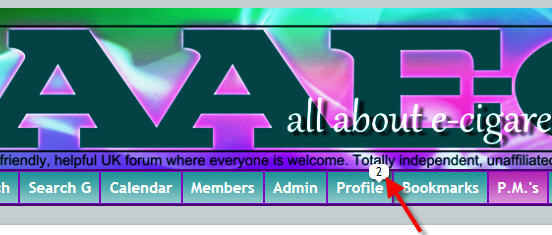
|
|




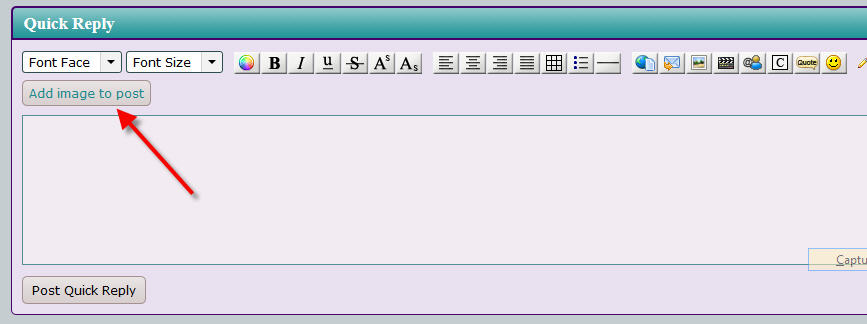
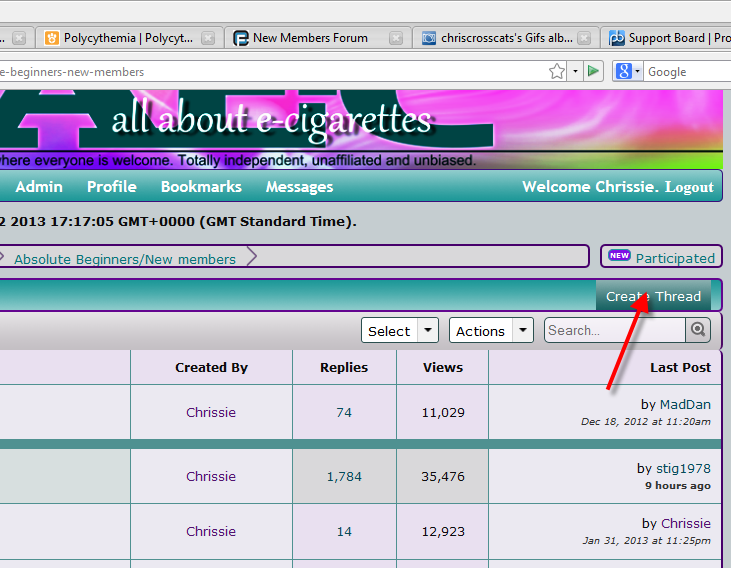
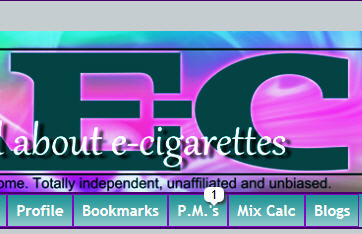
 )
)